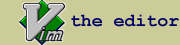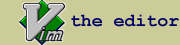tagexplorer.vim : Tag explorer for various programming language files
| script karma |
Rating 403/136,
Downloaded by 12293 |
Comments, bugs, improvements
|
Vim wiki
|
| created by |
| Yegappan Lakshmanan |
| |
| script type |
| utility |
| |
| description |
Overview
The "Tag Explorer" plugin provides the following features:
1. Opens a vertically/horizontally split Vim window with a list of files in
a directory. You can list all the tags (functions, classes, structures,
variables, etc) defined in a file. You can jump to the location where a
tag is defined. You can edit a selected file. You can browse through the
directories.
2. Groups the tags by their type and displays them in a foldable tree.
3. When a tag name is selected from the explorer window, positions the cursor
at the definition of the tag in the source file
4. Can display the prototype of a tag from the tag explorer window.
5. Displays the scope of a tag.
6. The displayed tags can be sorted either by name or by line number.
7. Supports the following programming language files: Assembly, ASP, Awk, C,
C++, Cobol, Eiffel, Fortran, Java, Lisp, Make, Pascal, Perl, PHP, Python,
Rexx, Ruby, Scheme, Shell, Slang, Sql, TCL, Verilog, Vim and Yacc.
8. Runs in all the platforms where the exuberant ctags utility and Vim are
supported (this includes MS-Windows and Unix based systems).
9. Runs in both console/terminal and GUI versions of Vim.
This plugin relies on the exuberant ctags utility to generate the tag
listing. You can download the exuberant ctags utility from
http://ctags.sourceforge.net. The exuberant ctags utility must be installed
in your system to use this plugin. Exuberant ctags version 5.3 and above is
recommended. There is no need for you to create a tags file to use this
plugin.
Installation
1. Copy the tagexplorer.vim script to the $HOME/.vim/plugin directory.
Refer to ':help add-plugin', ':help add-global-plugin' and ':help
runtimepath' for more details about Vim plugins.
2. Set the TE_Ctags_Path variable to point to the exuberant ctags utility
path.
3. If you are running a terminal/console version of Vim and the terminal
doesn't support changing the window width then set the TE_Adjust_Winwidth
variable to 0.
4. Restart Vim.
5. You can use the ":TagExplorer" command to open/close the tag explorer
window.
Usage
You can open the tag explorer window using the ":TagExplorer" command.
Invoking this command will toggle (open or close) the tag explorer window.
You can map a key to invoke this command:
nnoremap <silent> <F8> :TagExplorer<CR>
Add the above mapping to your ~/.vimrc file.
You can close the tag explorer window from the tag explorer window by
pressing 'q' or using the Vim ":q" or using one of the Vim window CTRL-W
commands.
When the tag explorer window is opened, the names of all the directories
and files in the current directory will be displayed.
When a directory name is selected by pressing the <Enter> key or by double
clicking with the mouse, the contents of the selected directory will be
displayed. You can go to the parent directory by selecting the ".." entry.
When a file name is selected by pressing the <Enter> key or by double
clicking with the mouse, the selected file will be opened in a window.
You can display all the tags (variable, function, class, etc) defined in a
file using the 'o' command. The tag names will grouped by their type
(variable, function, class, etc) and displayed as a foldable tree using the
Vim folding support. You can collapse the tree using the 'c' command. You
can open the tree using the 'o' command. You can also use the mouse to
open/close the folds. You can use the '+' and '-' keys to open and close the
folds for a tag type.
You can select a tag either by pressing the <Enter> key or by double
clicking the tag name using the mouse.
For tags with scope information (like class members, structures inside
structures, etc), the scope information will be displayed in square brackets
"[]" after the tagname.
By default, the tag list will be sorted by the order in which the tags
appear in the file. You can sort the tags either by name or by order by
pressing the "s" key in the tag explorer window.
You can display the prototype of a tag by pressing <Spacebar> key when
the cursor is placed over a tag name.
You can update the tags listed for a file by pressing the 'u' key in the tag
explorer window.
You can open a different directory by using the 'g' command. You will be
prompted to enter the name of the directory. You can recall the previously
entered directory names by pressing the Up and Down arrow keys. The last
displayed directory name will be the first available name in the history.
To get help on the keys, press the "?" key in the tag explorer window.
This script relies on the Vim "filetype" detection mechanism to determine
the type of the current file. To turn on filetype detection use
:filetype on
This script will not work in 'compatible' mode. Make sure the 'compatible'
option is not set.
Configuration
By changing the following variables you can configure the behavior of this
plugin. Set the following variables in your .vimrc file using the 'let'
command.
The plugin uses the TE_Ctags_Path variable to locate the ctags utility. By
default, this is set to ctags. Set this variable to point to the location of
the ctags utility in your system:
let TE_Ctags_Path = 'd:\tools\ctags.exe'
By default, the tag names will be listed in the order in which they are
defined in the file. You can alphabetically sort the tag names by pressing
the "s" key in the tag explorer window. You can also change the default
order by setting the variable TE_Sort_Type to "name" or "order":
let TE_Sort_Type = "name"
By default, all the file names in a directory will be displayed in the
explorer window. If you want to display only selective filenames, you can
set the 'TE_Include_File_Pattern' variable. If this variable is set to empty
string, all the files in the directory will be displayed. You have to set
this variable to a Vim regular expression pattern value. For example, to
display only .c and .h files, set this variable to
let TE_Include_File_Pattern = '.*\.c$\|.*\.h$'
You can set the 'TE_Exclude_File_Pattern' variable to skip file names
matching a Vim regular expression pattern. For example, to skip the .o, .obj
.bak, core and tags files, set this variable to
let TE_Exclude_File_Pattern = '.*\.o$\|.*\.obj$\|.*\.bak$' .
'\|.*\.swp$\|core\|tags'
By default, all the sub-directory names in a directory will be displayed in
the explorer window. If you want to display only selective directories, you
can set the 'TE_Include_Dir_Pattern' variable. If this variable is set to
empty string, all the sub-directories in the directory will be displayed.
You have to set this variable to a Vim regular expression pattern value.
For example, to include only those directories containing vim or unix in the
name, use
let TE_Include_Dir_Pattern = '.*vim.*\|.*unix.*'
You can set the 'TE_Exclude_Dir_Pattern' variable to skip directories
matching a Vim regular expression pattern. By default, this variable is set
to empty. For example, to exclude all the directories starting with obj or
containing test, use
let TE_Exclude_Dir_Pattern = 'obj.*\|.*test.*'
Be default, the tag names will be listed in a vertically split window. If
you prefer a horizontally split window, then set the 'TE_Use_Horiz_Window'
variable to 1. If you are running MS-Windows version of Vim in a MS-DOS
command window, then you should use a horizontally split window instead of a
vertically split window. Also, if you are using an older version of xterm
in a Unix system that doesn't support changing the xterm window width, you
should use a horizontally split window.
let TE_Use_Horiz_Window = 1
By default, the vertically split tag explorer window will appear on the left
hand side. If you prefer to open the window on the right hand side, you can
set the TE_Use_Right_Window variable to one:
let TE_Use_Right_Window = 1
You can also open the tag explorer window on startup using the following
command line:
$ vim +TagExplorer
The default width of the vertically split tag explorer window will be 30.
This can be changed by modifying the TE_WinWidth variable:
let TE_WinWidth = 20
Note that the value of the 'winwidth' option setting determines the minimum
width of the current window. If you set the 'TE_WinWidth' variable to a
value less than that of the 'winwidth' option setting, then Vim will use the
value of the 'winwidth' option.
By default, when the width of the window is less than 100 and a new tag
explorer window is opened vertically, then the window width will be
increased by the value set in the TE_WinWidth variable to accomodate the new
window. The value of this variable is used only if you are using a
vertically split tag explorer window. If your terminal doesn't support
changing the window width from Vim (older version of xterm running in a Unix
system) or if you see any weird problems in the screen due to the change in
the window width or if you prefer not to adjust the window width then set
the 'TE_Adjust_Winwidth' variable to 0. CAUTION: If you are using the
MS-Windows version of Vim in a MS-DOS command window then you must set this
variable to 0, otherwise the system may hang due to a Vim limitation
(explained in :help win32-problems)
let TE_Adjust_Winwidth = 0
|
| |
| install details |
1. Copy the tagexplorer.vim script to the $HOME/.vim/plugin directory.
Refer to ':help add-plugin', ':help add-global-plugin' and ':help
runtimepath' for more details about Vim plugins.
2. Set the TE_Ctags_Path variable to point to the exuberant ctags utility
path.
3. If you are running a terminal/console version of Vim and the terminal
doesn't support changing the window width then set the TE_Adjust_Winwidth
variable to 0.
4. Restart Vim.
5. You can use the ":TagExplorer" command to open/close the tag explorer
window.
|
| |
script versions (upload new version)
Click on the package to download.
| tagexplorer.vim |
1.2 |
2002-12-26 |
6.0 |
Yegappan Lakshmanan |
1, Added support for refreshing the tags listed for a file.
2. Modified the plugin so that integration with the winmanager plugin will be simple. |
| tagexplorer.vim |
1.1 |
2002-11-15 |
6.0 |
Yegappan Lakshmanan |
1. Added support for opening tags in a new window.
2. Added support for excluding/including directories matching the specified pattern. |
ip used for rating: 142.132.191.50
|