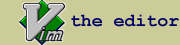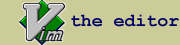brief.vim : Brief editor key binding emulation in Vim
| script karma |
Rating 135/59,
Downloaded by 4737 |
Comments, bugs, improvements
|
Vim wiki
|
| created by |
| Yegappan Lakshmanan |
| |
| script type |
| utility |
| |
| description |
The brief.vim Vim plugin emulates the brief editor key bindings and behavior
in Vim.
The brief editor has only one mode - insert-mode. This plugin uses the Vim
"insertmode" option to emulate the brief insert mode. This plugin will automatically
start the insert mode. To properly use this plugin, you have to be in
insertmode always. If you press escape, Vim will not go to the normal mode.
If you want to use any of the normal commands, press <C-o> and then the normal
mode command.
This plugin uses the CTRL and ALT keys for the mappings. Before
using this plugin, make sure that the ALT and CTRL keys work in your Vim
installation.
The following list of brief like key-mappings are provided:
Cursor Movement Keys:
<Up> - Move cursor up one line
<Down> - Move cursor down one line
<C-Left> - Goto beginning of previous word
<C-Right> - Goto beginning of next word
<Home> - Home key. If you press once, cursor will move to the first
column in the current line. If you press twice, cursor will
move to the first column in the first line in the current
page. If you press thrice, cursor will be positioned at the
top of the file.
<End> - End key. If you press once, cursor will move to the last
column in the current line. If you press twice, cursor will
move to the last column in the last line in the current page.
If you press thrice, cursor will be positioned at the end of
the file.
<C-PageUp> - Goto-beginning of file
<C-PageDown> - goto-end of file
<C-Home> - Beginning-of-window
<C-End> - End-of-window
<C-d> - Scroll line down
<C-e> - Scroll line up
<A-Home> - Move the cursor to the first character on screen
<A-End> - Move the cursor to the last character on screen
<C-b> - Move the current line to the bottom of the window
<C-c> - Move the current line to the center of the window
<C-t> - Move the current line to the top of the window
Editing Keys:
<C-CR> - Open a new line below the current line and goto that line
<S-CR> - open a new line below the current line, cursor stays in the
current line
<A-i> - Toggle insert mode
<A-k> - Delete from the cursor position to the end of line
<C-k> - Delete from the cursor position to the start of line
<A-d> - Delete the current line
<kPlus> - Copy line or mark to scrap buffer. Vim register 'a' is used
as the scrap buffer.
<kMinus> - Cut line or mark to scrap buffer. Vim register 'a' is used
as the scrap buffer.
<Ins> - Paste scrab buffer contents to current cursor position. Vim
register 'a' is used as the scrap buffer
<C-Ins> - Copy marked text to system clipboard. If no mark, copy
current line
<S-Ins> - Paste the system clipboard contents to current cursor
<S-Del> - Cut the marked text to system clipboard. If no mark, cut the
current line
<C-Del> - Remove the marked text
<C-v> - Clipboard paste
<A-g> - Goto line
<C-BS> - Delete the previous word
<A-BS> - Delete the next word
<A-/> - Complete a partially typed word
<A-q> - Quote the next character
Delete Keys:
<A-u> :
<kMultiply> : Undo last operation. Either keypad * key or <A-u> can be used.
<A-y> : Restore line
<C-y> : Redo the previously undid commands
Search and Replace Commands:
<C-f> :
<F5> :
<A-s> : String search
<S-F5> : search again
<A-F5> : Reverse search
<F6> : Search and replace from the current cursor position
<A-t> : Search and replace the current word from the current cursor position
<S-F6> : Repeat last search and replace
<C-F5> : toggle case sensitivity of search commands.
Buffer Commands:
<A-e> - Open file
<A-x> - Exit
<A-r> - Read file
<A-w> - Save the current file
<A-o> - Save the current file in a different file name
<A-n> - Select next buffer from the buffer list
<A--> -
<A-p> - Select previous buffer from the buffer list
<C--> -
<C-kMinus> - Delete current buffer from buffer list
<A-b> - Display buffer list
<A-f> - Display buffer information
Compiler related commands:
<A-F10> - Compile current buffer
<C-n> - Jump to the next error
<C-l> - pJump to the next previous error
<C-p> - View compiler output
Mark commands:
<A-m> - Toggle standard text marking mode
<A-l> - Toggle line marking mode
<A-c> -
<A-a> - Toggle column marking mode
<A-h> - Mark current word
Misc commands:
<A-v> - Show version
<C-Up>
<C-Down> - Goto next/previous function
<A-z> - Start a shell
<A-F1> - Search for a keyword in online help
Bookmark:
<A-0> - Mark bookmark 0
<A-1> - Mark bookmark 1
<A-2> - Mark bookmark 2
<A-3> - Mark bookmark 3
<A-4> - Mark bookmark 4
<A-5> - Mark bookmark 5
<A-6> - Mark bookmark 6
<A-7> - Mark bookmark 7
<A-8> - Mark bookmark 8
<A-9> - Mark bookmark 9
<A-j> - Jump to a bookmark
Windows Commands:
<F3> - Split window
<F4> - Delete window
<A-F2> - Zoom window
<A-Down> - Goto the window below the current window
<A-Up> - Goto the window above the current window
|
| |
| install details |
To install the brief.vim plugin, follow these steps:
Step1: Copy the brief.vim plugin to the ~/.vim/plugin directory
Step2. Restart Vim
|
| |
script versions (upload new version)
Click on the package to download.
ip used for rating: 142.132.191.50
|